In this tutorial we will understand how to see the notifications related to your WordPress instances and your control panel.
The notification icon is suited in the top right-hand corner with a bell icon, right before your Profile icon. If there is unseen notification, you will see a blue dot:

If you press on the bell icon, you will see all of the notifications, the new ones will be again marked with the same blue icon:
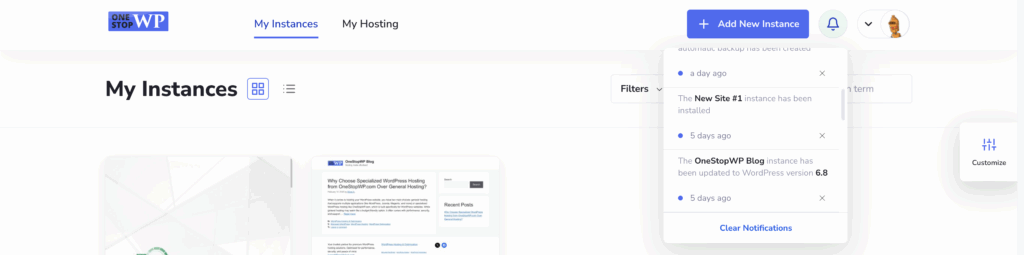
You can clear out individual notification by pressing on the small x icon or remove all of the notifications using the the Clear Notifications button.
And with that being said, we wrap up the notifications section! Let's proceed with the next tutorial – How to Manage Your Account Details.