As the last part of the My Instances tutorials, we need to cover on how you can easily access the WordPress admin dashboard of your website. You need simply to login to your Control Panel and hover over your WordPress instance thumbnail. You will instantly see the WP Admin button. Click on this button and you will access the WordPress Admin Dashboard:
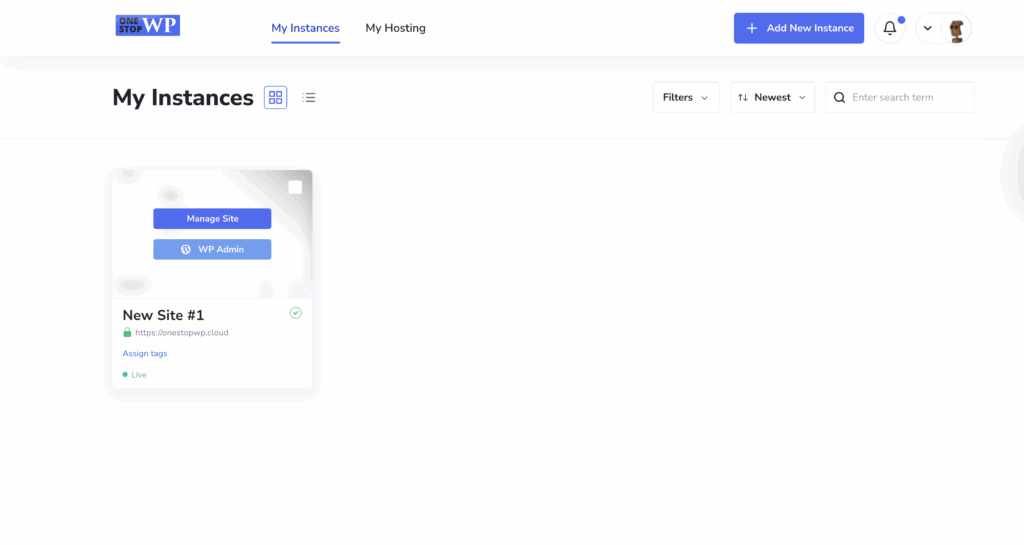
The other option that we can choose from this menu is the Manage Site. If you click on that button or anywhere else on the thumbnail you will proceed to a new page. This is the Manage Site section of your Control Panel. From here you have a quick glance of:
- Your WordPress core and WooCommerce versions
- Backups and SSL certificate status
- Loading Speed based on PageSpeed Insights
- Visitors analytics and bandwidth usage
We will cover these in the next tutorial – Manage Site – How to manage your WordPress instance without accessing the admin dashboard