So far we know How to manage backups, How to Download a backup. Now is the time to learn how to restore our WordPress website from an existing backup. For this purpose we need to access Manage Site -> Backups tab. Here our focus is on the middle icon with two arrows:
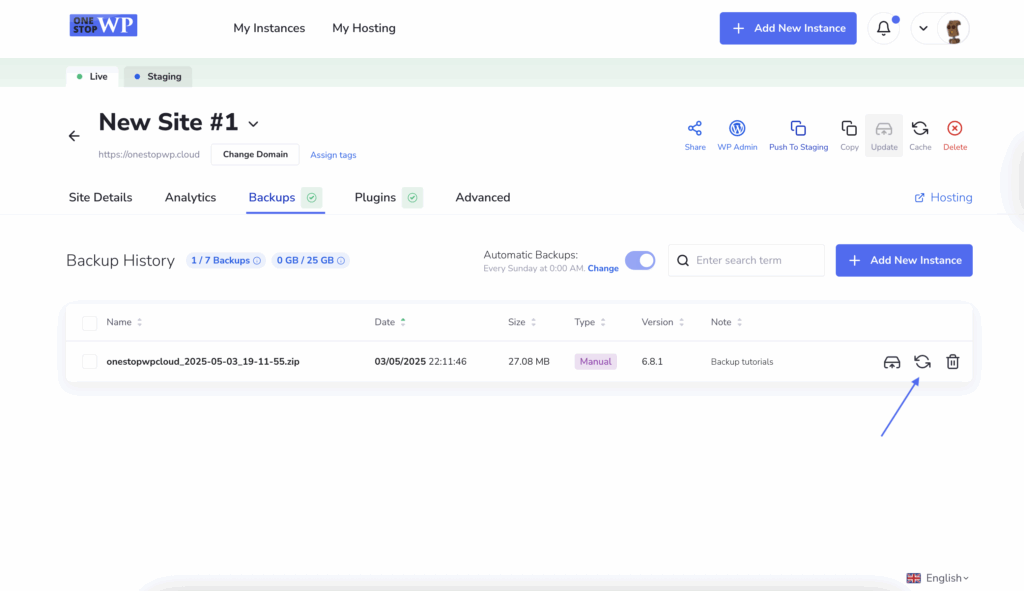
Clicking on the Restore icon we are prompted with options what exactly we would like to restore. Let's say we would like to restore only the database:
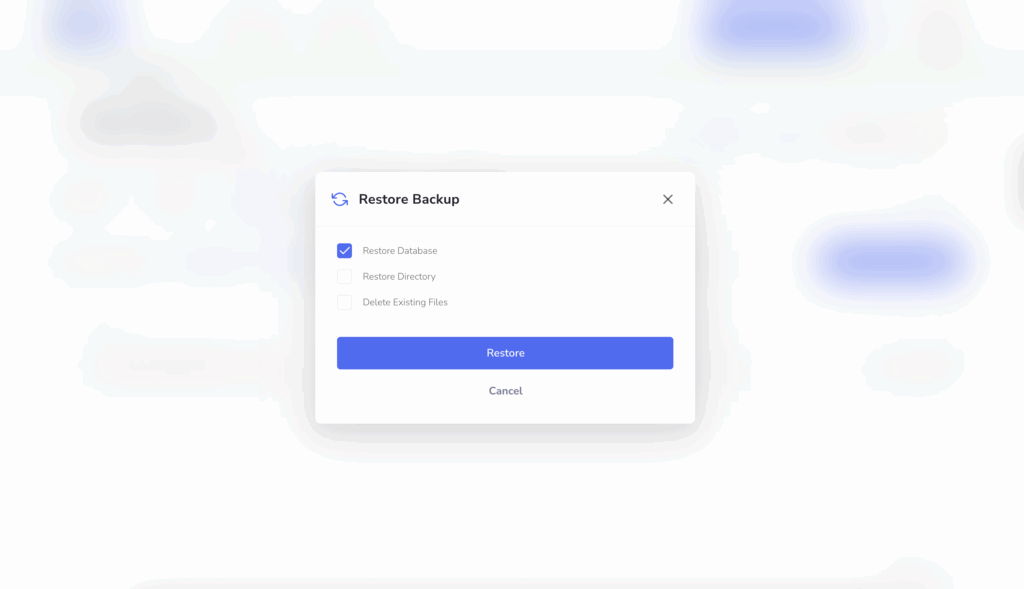
Selecting the appropriate option and then hitting the Restore button will initiate the said process. The pop-up window will close automatically and you will see this:
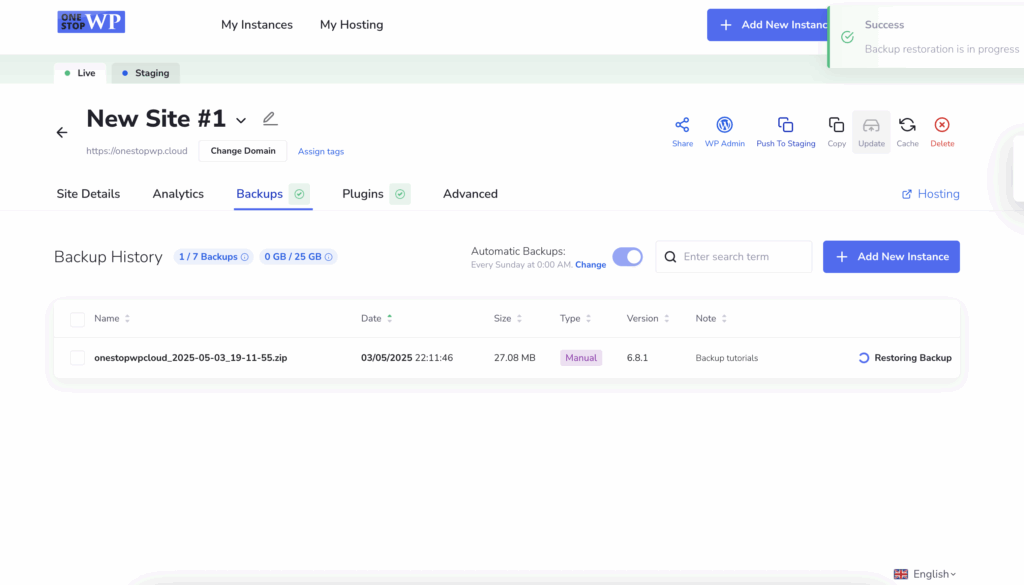
Once you see the three icons – Download, Restore, and Delete will indicate that the restore process is completed.